Virtual reality (VR) gaming has transformed the way we experience interactive entertainment, and the Meta Quest series—comprising the Meta Quest 2, Meta Quest 3, and Meta Quest 3S—stands at the forefront of this revolution. Whether you’re a seasoned VR enthusiast or a newcomer eager to dive into immersive worlds, knowing how to download VR games to Meta Quest is the first step to unlocking a universe of gaming possibilities. From action-packed adventures to creative sandboxes, the Meta Quest platform offers a vast library of games that cater to every taste. This comprehensive guide will walk you through the process of downloading VR games to your Meta Quest 2, 3, or 3S headset, ensuring you’re ready to jump into the action with ease.
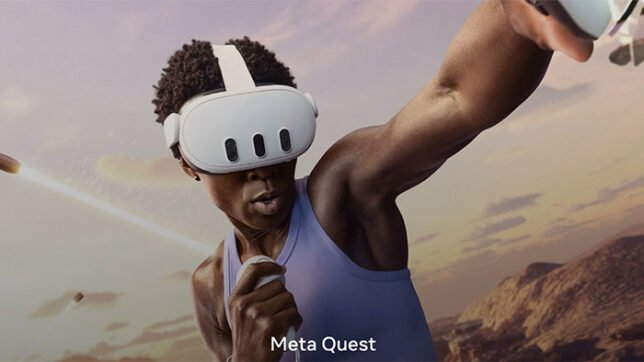
In this blog post, we’ll break down the step-by-step process of finding, purchasing, and installing VR games, while also offering tips to optimize your experience. Whether you’re setting up your headset for the first time or looking to expand your game library, we’ve got you covered with practical advice and troubleshooting tips. We’ll also explore the Meta Quest ecosystem, including the Meta Horizon Store, sideloading options, and how to enhance your setup with accessories to take your VR gaming to the next level. By the end, you’ll be equipped to navigate the Meta Quest platform like a pro and enjoy seamless gaming sessions. Let’s get started!
Why Choose Meta Quest for VR Gaming?
Before diving into how to download VR games to Meta Quest, let’s take a moment to appreciate why the Meta Quest series is a top choice for VR gaming. The Meta Quest 2, released in 2020, democratized VR with its affordable price and wireless design, making it accessible to millions. The Meta Quest 3 and 3S, launched in 2023 and 2024 respectively, take things further with enhanced visuals, mixed reality (MR) capabilities, and improved processing power. These standalone headsets don’t require a PC or external sensors, offering unparalleled freedom to play anywhere.
The Meta Horizon Store, the official marketplace for Meta Quest games, boasts a diverse catalog, from blockbuster titles like Beat Saber and Resident Evil 4 VR to innovative MR experiences like Star Wars: Beyond Victory. With intuitive controls and a user-friendly interface, downloading games is straightforward, even for beginners. Plus, the ability to sideload apps or connect to a PC for additional content makes the Meta Quest ecosystem incredibly versatile. To enhance your gameplay, consider exploring top-quality VR accessories at VR Merch Store to elevate comfort and immersion.
Whether you’re swinging a virtual lightsaber or teeing off in a VR golf game, the Meta Quest series delivers experiences that feel like stepping into another world. Now, let’s explore the exact steps to get those games onto your headset.
Step-by-Step Guide: How to Download VR Games to Meta Quest
Downloading VR games to your Meta Quest 2, 3, or 3S is a simple process, but it requires a few setup steps to ensure everything runs smoothly. Below, we outline the complete process, from setting up your headset to installing your first game.
Step 1: Set Up Your Meta Quest Headset
Before you can download games, your Meta Quest headset needs to be fully set up. Here’s how to get started:
- Charge Your Headset: Ensure your Meta Quest 2, 3, or 3S is fully charged. A low battery can interrupt downloads or gameplay.
- Connect to Wi-Fi: VR games require an internet connection to download. Go to Settings > Wi-Fi in your headset and connect to a stable network. A 5GHz network is recommended for faster downloads.
- Update the Software: Navigate to Settings > System > Software Update to ensure your headset is running the latest firmware. This optimizes performance and compatibility with new games.
- Log In to Your Meta Account: You’ll need a Meta account to access the Meta Horizon Store. If you don’t have one, create it via the Meta Quest mobile app or the headset’s setup process.
Pro Tip: For a more comfortable experience, consider getting a VR tennis racket handle from VR Merch Store to enhance games like Eleven Table Tennis or Sports Scramble.
Step 2: Access the Meta Horizon Store
The Meta Horizon Store is your primary destination for downloading VR games. Here’s how to navigate it:
- Open the Store: Put on your headset and select the Store icon from the home menu. The store’s interface is intuitive, showcasing featured games, new releases, and curated collections.
- Browse or Search for Games: Use the search bar to find specific titles or browse categories like Action, Adventure, or Sports. Popular games like Population: One or Walkabout Mini Golf are often highlighted.
- Check Compatibility: Ensure the game is compatible with your headset (Meta Quest 2, 3, or 3S). Most games support all three, but some MR titles, like Star Wars: Beyond Victory, are optimized for Quest 3 and 3S.
Step 3: Purchase and Download Games
Once you’ve found a game you love, follow these steps to download it:
- Select the Game: Click on the game’s tile to view its details, including price, description, and user reviews. Some games offer free demos, so you can try before you buy.
- Purchase the Game: If it’s a paid title, select Buy and confirm payment. You’ll need a payment method linked to your Meta account (credit card, PayPal, or Meta gift card). Free games will have a Get button.
- Download and Install: After purchase, the game will begin downloading automatically. You can monitor progress in the Library > Downloads section. Depending on the game size and your internet speed, this may take a few minutes to an hour.
Step 4: Launch and Play Your Game
Once downloaded, your game will appear in the Library under Apps. Select the game’s icon, put on your headset, and dive in! For the best experience, ensure your play area is clear—Meta Quest’s boundary system will help you stay safe. If you’re playing sports games, a VR golf club handle can make swings feel more realistic.
Step 5: Manage Your Game Library
As your collection grows, keep your library organized:
- Uninstall Games: If storage is low (Quest 2 has 128GB or 256GB; Quest 3/3S offers up to 512GB), go to Library > Apps, select a game, and choose Uninstall. You can redownload purchased games anytime.
- Check for Updates: Games often receive updates for bug fixes or new content. Go to Library > Updates to ensure everything is current.
- Use Cloud Saves: Most games support cloud saves, so your progress is backed up even if you uninstall.
Alternative Methods: Sideloading and PCVR Games
While the Meta Horizon Store is the easiest way to download games, advanced users can explore alternative methods to expand their library.
Sideloading Apps with SideQuest
Sideloading allows you to install games and apps not available on the Meta Horizon Store. SideQuest is a popular platform for this:
- Enable Developer Mode: Create a developer account on Meta’s website and enable Developer Mode in the Meta Quest mobile app (Settings > Device > Developer Mode).
- Install SideQuest: Download the SideQuest app on your PC or Mac and connect your headset via USB-C.
- Browse and Install: Explore SideQuest’s library of indie games, demos, and experimental apps. Follow their installation prompts to sideload content.
Sideloading is perfect for discovering unique experiences, but be cautious—only download from trusted sources to avoid malware.
Playing PCVR Games
Meta Quest headsets can also play PCVR games via a wired (Link) or wireless (Air Link) connection to a gaming PC:
- Check PC Requirements: Ensure your PC meets the requirements for VR gaming (e.g., NVIDIA GTX 1060 or better, 8GB RAM).
- Install Meta Quest Link: Download the Meta Quest Link software from Meta’s website and set up your headset.
- Access SteamVR or Oculus PC: Purchase games from SteamVR or the Oculus PC store, then launch them through the Link interface.
PCVR offers high-fidelity titles like Half-Life: Alyx, but requires a powerful PC and stable connection.
Troubleshooting Common Download Issues
Even with a user-friendly platform, you might encounter hiccups. Here are solutions to common problems when downloading VR games to Meta Quest:
- Slow Downloads: Ensure a strong Wi-Fi connection. Restart your router or switch to a 5GHz band. Pause other downloads on your network.
- Payment Errors: Double-check your payment method in the Meta Quest app. If issues persist, contact Meta support.
- Storage Full: Check available storage in Settings > Storage. Uninstall unused apps or games to free up space.
- Game Won’t Launch: Ensure the game is updated and compatible with your headset. Restart the headset or reinstall the game if needed.
If problems persist, Meta’s support page or community forums like Reddit’s r/OculusQuest can offer solutions.
Enhancing Your VR Gaming Experience
To truly elevate your Meta Quest gaming, consider optimizing your setup:
- Comfort Accessories: A quality head strap or facial interface improves long-session comfort. Check out VR merch for options.
- Controllers and Grips: For sports titles, accessories like a VR cricket bat for games like iB Cricket add realism.
- Play Area Setup: Clear a 6×6-foot space and use good lighting for accurate tracking. MR games like Star Wars: Beyond Victory benefit from larger areas.
- Battery Management: Invest in a portable charger or battery pack for extended play. The Quest 3S’s improved battery life is a bonus, but accessories help.
Top VR Games to Download on Meta Quest
To get you started, here are some must-download games available on the Meta Horizon Store:
- Beat Saber: A rhythm-based game where you slice blocks with lightsabers to music. Perfect for all skill levels.
- Resident Evil 4 VR: A thrilling remake of the classic, optimized for VR immersion.
- Star Wars: Beyond Victory: A mixed reality playset launching October 7, 2025, with podracing and creative modes.
- Walkabout Mini Golf: A relaxing yet addictive VR golf experience with stunning courses.
- Population: One: A fast-paced battle royale that showcases Quest’s multiplayer capabilities.
Search for these in the Meta Horizon Store and check for seasonal sales to snag deals.
Conclusion: Start Your VR Adventure Today
Learning how to download VR games to Meta Quest opens the door to a world of immersive entertainment. Whether you’re wielding a lightsaber, racing podracers, or building your own Star Wars saga, the Meta Quest 2, 3, and 3S make it easy to dive in. By following the steps outlined—setting up your headset, navigating the Meta Horizon Store, and exploring sideloading or PCVR—you’ll be gaming in no time. Enhance your experience with VR accessories at VR Merch Store and stay tuned for new releases like Star Wars: Beyond Victory to keep your library fresh.
Ready to jump in? Power up your Meta Quest, browse the store, and let the adventure begin!